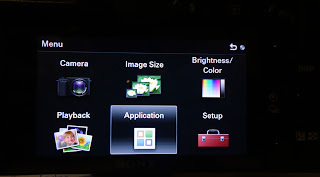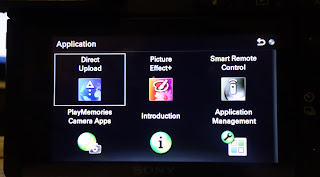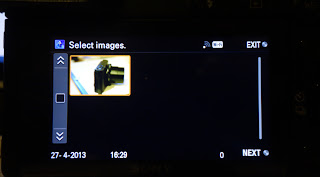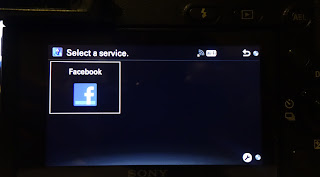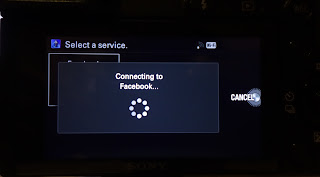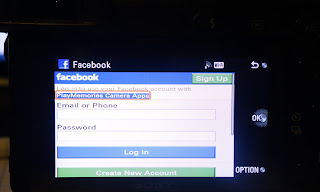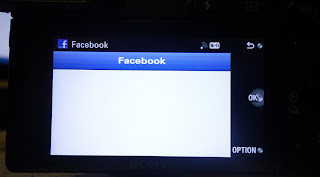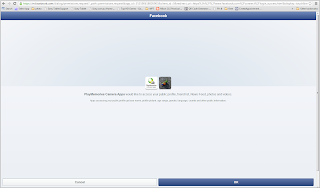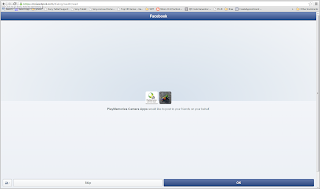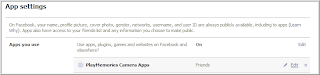If you are having problems authorising Playmemories Cameras App on Facebook through your NEX-5R/6 cameras, I have found a solution to overcome this problem.
This solution worked for me and I have tried it using my two difference Facebook accounts and now I can upload to either from my NEX-6.
Here is a step-by-step guide on how I got mine to work:
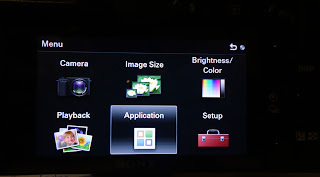 |
| Step 1. Press Menu and go to Application |
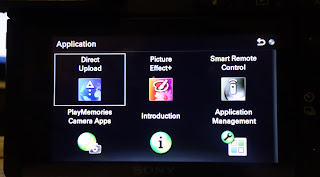 |
| Step 2. If you haven't downloaded the Direct Upload app, download it first. |
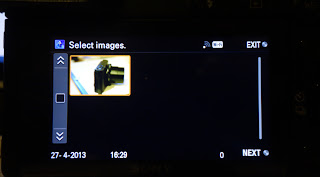 |
| Step 3. The Direct Upload app will show you the photos that you have on your memory card, press the square checkbox on the left to select the photos you want, press NEXT |
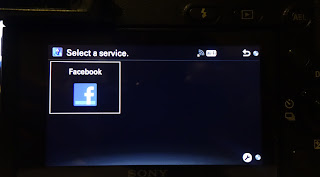 |
| Step 4. At the moment the only available Network Service is Facebook, Sony said that there will be more in the future. |
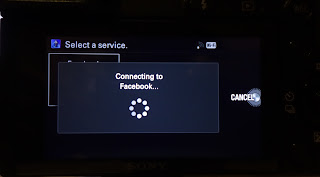 |
| Screen showing that it is trying to connect to Facebook |
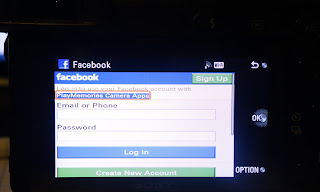 |
| Step 5. You will be presented with the Facebook login page. Enter your Facebook credentials and press Login. |
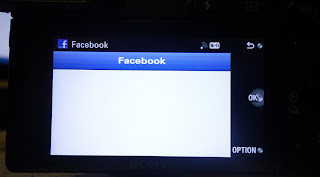 |
Step 6. This is the ISSUE. You are presented with a blank screen (others have reported not seeing anything at all except a blank white screen). Basically you're stuck on this screen.
This is where the programmer in me kicked in. I know that FB apps have ID's and if I can find it, I can just use my browser and use that to authorise the app instead of Sony. I found the URL by logging in and turning off my Internet Connection :) The whole URL is about 341-characters long excluding my session-id. I have shortened it for you
Jump into your browser and click this link. I have written it down and tested it so the link should work for everyone. Authorise PlayMemoriesApp on FB using your browser.
|
 |
| Step 7. Enter your username / password in Facebook. The site is the mobile site of Facebook, it doesn't really matter as we are only here to authorise the app and nothing else. |
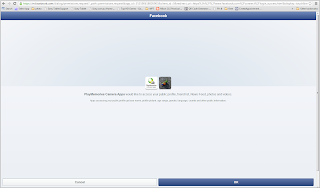 |
| If you logged in succesfully, you will see this screen. Just press OK. This screen is asking you to allow the PlayMemories Cameras App to access your profile, friends list, News Feed, etc. |
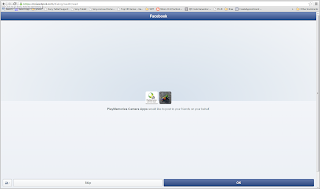 |
| This next screen is asking you to allow the PlayMemories Cameras App to post on your behalf. YES we do want it so press OK. |
 |
| This screen appears afterwards. I don't really know why it is coming up with a security warning but the text above it says SUCCESS. |
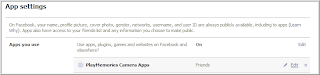 |
| To check that it has been authorised, you should see it on your APP SETTINGS on your Facebook acount. |
NOW BACK TO OUR NEX CAMERAS
You will need to login again to FB but this time you won't see screen 6 (see above).
 |
| This screen allows you to place the photo you are uploading to a specific album! Good thinking Sony! |
And that's it. I have uploaded two photos already and have remove the app from my Facebook and did the same steps and it works.
I hope it works for you. Please let me know by leaving a comment below